 |
Anchor Ads appear on mobile and desktop displays, are floating ads that stick to the bottom of your browser. If you are already using the Auto-Ads feature of Google Adsense then you can disable this widget.
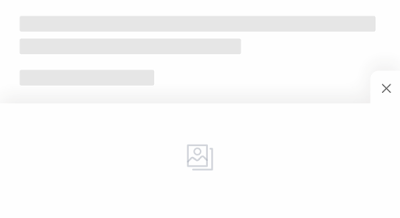
In the latest update you can edit or disable Anchor Ad directly via Blogger Layout.
Edit/Disable Anchor Ad Widget
- Please go to Blogger Layout
- find the widget as in the image below:
- click icon to edit the widget
- Fill in your ad unit code in the Content section,
- or click toggle button on 'Show this widget' to hide the widget.
- Click Save and wait a while for the ad to appear
Changing Ad Position
In the default display this ad will appear at the bottom of the screen, you can change it to appear at the top of the screen or in the Header section, to try it please look for the following CSS code:
/* Sticky Ad */ .ancrA{position:fixed;bottom:0;left:0;right:0; ... border-top:1px solid var(--contentL)} .ancrC{ ... border-radius:12px 0 0;border:1px solid var(--contentL);border-bottom:0;border-right:0;position:absolute;right:0;top:-30px;background:inherit} bottom:0;- Change to top:0;border-top- Change to border-bottomborder-radius:12px 0 0;- Change to border-radius:0 0 0 12px;border-bottom:0;- Change to border-top:0;top:-30px;- Change to bottom:-30px;
What is Attribute data-ad-format='horizontal'?
It is highly recommended to add or change the attribute of your ad code to data-ad-format='horizontal', its function is to define the general shape of the ad to be a rectangle.
By default every Google Adsense ad code includes data-ad-format='auto' attribute which follows auto-measure behavior for responsive ads. However, you can define a general shape for responsive ad units by changing attribute values to one of the following: rectangle, vertical, horizontal or a combination of these values separated by commas, for example: rectangle, horizontal.
Read the full reference here.

